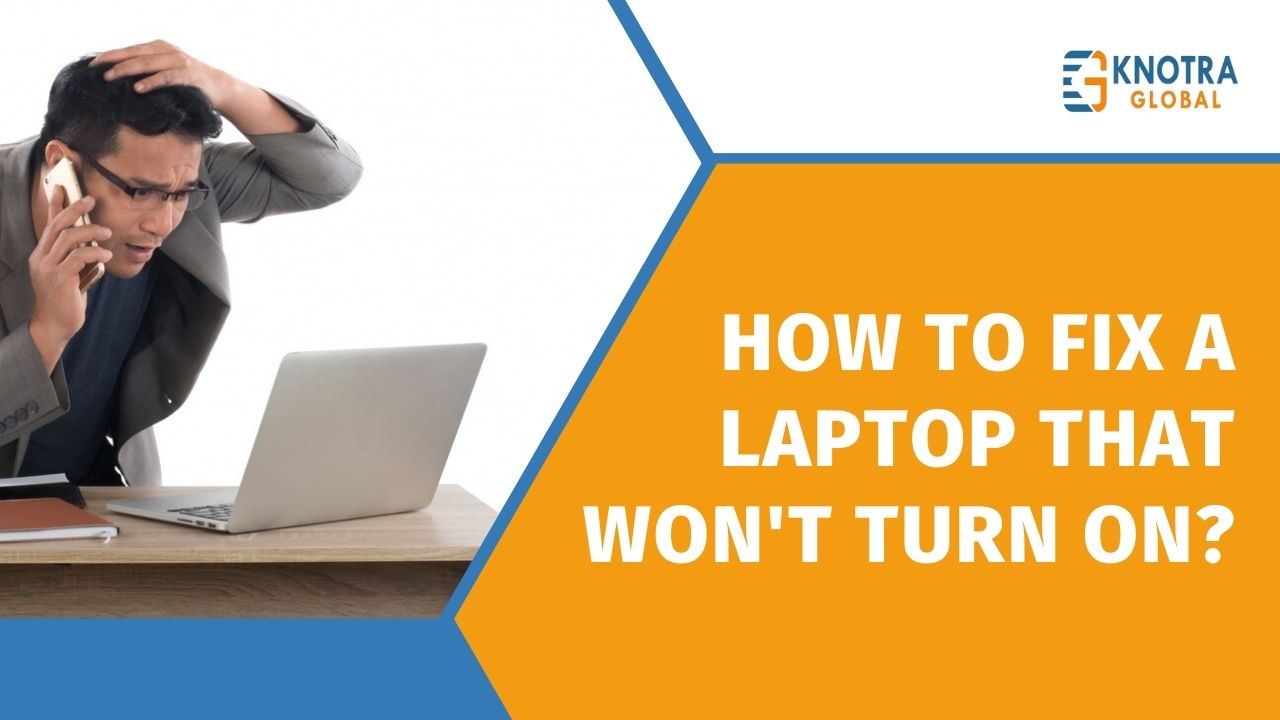A laptop that won’t turn on doesn’t necessarily mean it’s broken beyond repair. You can take several troubleshooting steps to identify and resolve the issue. Follow this guide to get your laptop up and running again.
Here are five effective tips to troubleshoot and fix a laptop that won’t turn on:
-
Check the Power Supply

Check that the Battery is charged
First, be certain that the battery of your laptop is not discharged. Plug in the power adapter and check if there is a charging light which glows. If it does not, you may be having a problem with the power adapter or the battery is drained off. One should consider using an alternative charger that belongs to the laptop’s series or is of a similar series to the laptop.
Check on the Power Adapter and Cable
Ensure that nothing is wrong with the power adapter and the cable which connects it to the laptop. That is why one may find some or all the wires frayed, cables exposed or the prongs bent in a manner that denies the laptop power. Even if you discover any dents, you can be assured that replacing the power adapter can be helpful.
-
Perform a Hard Reset

Just as we have seen, get rid of the battery and power source.
If your laptop is user replaceable and you carry it regularly, you have to remove the battery. Power off the device detach the power connector and press the power button for fifteen to twenty seconds. Linking will also help to discharge any residual power from the interior part of the laptop.
Reconnect and Power On
After the hard reset is done, charge the device if battery was removed and plug in the power adapter. There is usually a possibility that the laptop could be producing an error due to power failure or low battery.
-
Check for Display Issues

In a test with external monitor
At times, while your laptop is powered on, the screen may not function, or display anything, or do both. Your laptop, as I previously said, can be connected to an external monitor or to a television through an HDMI or VGA connection. If the external monitor is functional, then the issue is with the laptop’s display.
Adjust Brightness Settings
Make sure that the brightness isn’t disabled on those displays. It may be that your laptop has function keys that brightness the screen, use the keys and check whether the screen is lighting.
-
Listen for Beeps or Check Indicator Lights
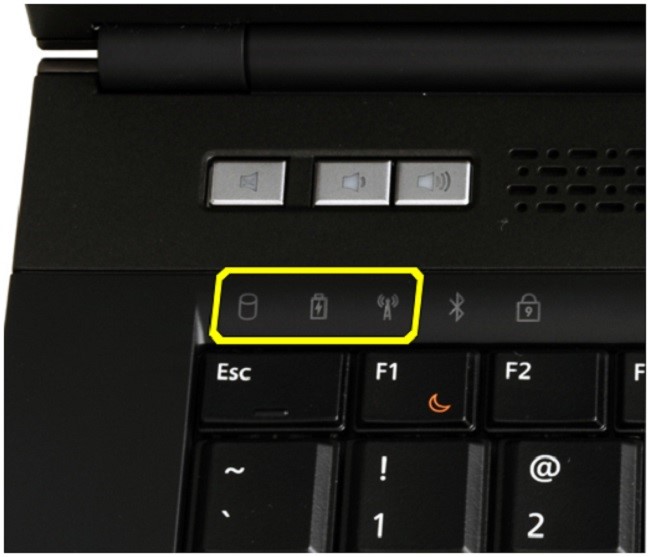
Listen for Beeps
When you try to turn on the laptop, listen for any beeps. These beep codes can indicate specific hardware issues. Refer to your laptop’s manual or the manufacturer’s website to decode the beeps.
Observe Indicator Lights
Pay attention to any indicator lights on the laptop. Blinking lights or specific light patterns can provide clues about the nature of the problem. Again, consult your laptop’s manual for guidance.
-
Remove External Devices

Disconnect All Peripherals
Sometimes, external devices like USB drives, external hard drives, or printers can cause boot issues. Disconnect all peripherals and try turning on the laptop again.
Conclusion
A laptop that won’t turn on can be a distressing problem, but it doesn’t necessarily mean the end of your device. Therefore examining power supply, hard resetting the laptop, testing with an external monitor and inspecting the internal hardware one can most of the time solve the problem. With these troubleshooting steps, you’ll be well-equipped to handle a laptop that won’t power on and hopefully get back to your work without too much downtime.
For further assistance or if you need professional help, please contact Knotra Global IT Support Services. Our expert team is ready to provide you with prompt and reliable support.

As the IT & Marketing Director at KnoTra Global, Ravi leverages over 16 years of expertise in IT, digital marketing and business consulting to enhance the client company’s strategic initiatives. His role is pivotal in integrating advanced marketing strategies with KnoTra Global’s extensive IT services, enriching our cybersecurity, cloud solutions, and IT support. Ravi’s innovative leadership ensures that KnoTra Global remains at the technological forefront, empowering our clients with robust tools and strategies for sustainable growth and success. His approach drives the company’s vision forward and sets a benchmark in delivering client-centric IT solutions.